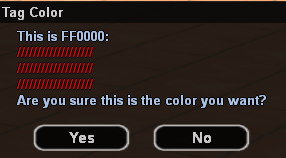Shop:Clan Color/en: Diferență între versiuni
De la B-Zone Wiki
(Pagină nouă: Shop:Clan Color) |
Tupi (Discuție | contribuții) |
||
| (Nu s-au afișat 4 versiuni intermediare efectuate de un alt utilizator) | |||
| Linia 1: | Linia 1: | ||
<languages /> | <languages /> | ||
| − | [[File:ClanColor.png|thumb|400px|#1 | + | [[File:ClanColor.png|thumb|400px|#1 Free Change]] |
| − | [[File:ClanColorGold.png|thumb|400px|#2 | + | [[File:ClanColorGold.png|thumb|400px|#2 Paid Change]] |
= Informații Generale = | = Informații Generale = | ||
<br /> | <br /> | ||
| − | {{AddedIn|| | + | {{AddedIn||The prices in gold listed below are standard values. It is possible to find cheaper products in-game if you plan on purchasing in a time of discounts.|}} |
| − | + | The '''Clan Color''' option from the /shop allows to change the color specific to the clan.<br /> | |
| − | + | The specific color can be seen in the TAG and name of the clan: at the player's name, on the HQ wall, on the turfs the clan owns.<br /> | |
| − | + | The standard price for changing the clan color is '''400 Gold'''.<br /> | |
| − | + | The first clan color change is free and can be done using '''/clancolor''', where you will need to enter a '''HEX code''' for the color you want. You will also see a preview of the color and a confirmation message before the color changes (''image #1'').<br /><br /> | |
| − | + | You can find a lot of websites by simply searching on Google for „hex picker”. If you do not wish to manually search for such sites you can just use: | |
[https://www.w3schools.com/colors/colors_picker.asp HTML Color Picker]<br /> | [https://www.w3schools.com/colors/colors_picker.asp HTML Color Picker]<br /> | ||
| − | * | + | * You will need to pick a color by clicking it. |
| − | * | + | * In the right you will then see a preview of the color you have selected, as well as the HEX code. In our case the HEX code is <font color="3399FF">'''3399FF for blue'''</font>. |
| − | * | + | * Now that you have the HEX code you can use the game command '''/clancolor 3399FF''' to change the color. |
| − | * <font | + | *<font style="color: red; font-weight: bold">Attention, for the HEX code to work you always need to write it using CAPITAL LETTERS.</font><br /><br /> |
| − | <img | + | <img src="https://i.imgur.com/Okc0v76.png" style="width: 200px; height: 200px; background: rgb(247, 247, 247); border-radius: 25px;border: 1px solid #BDBDBD;"> |
| − | src="https://i.imgur.com/Okc0v76.png" style="width: 200px;background: rgb(247, 247, 247);border-radius: | + | <img src="https://i.imgur.com/dbSqJhx.png" style="width: 200px; height: 200px; background: rgb(247, 247, 247);border-radius: 25px;border: 1px solid #BDBDBD;"> |
| − | <img | + | <br /><br /> |
| − | src="https://i.imgur.com/dbSqJhx.png" style="width: 200px;background: rgb(247, 247, 247);border-radius: | + | |
| − | = | + | = How to buy? = |
| − | + | Follow these steps: | |
| − | # | + | # Buying Clan Color is done directly using '''/clancolor'''. |
| − | # | + | # Use the advice above to choose your desired color and confirm by pressing '''Yes'''. |
| − | # ''' | + | # '''Congratulations!''' Now you have changed the clan color. |
Versiunea curentă din 15 februarie 2023 03:16
Informații Generale
| The prices in gold listed below are standard values. It is possible to find cheaper products in-game if you plan on purchasing in a time of discounts. |
The Clan Color option from the /shop allows to change the color specific to the clan.
The specific color can be seen in the TAG and name of the clan: at the player's name, on the HQ wall, on the turfs the clan owns.
The standard price for changing the clan color is 400 Gold.
The first clan color change is free and can be done using /clancolor, where you will need to enter a HEX code for the color you want. You will also see a preview of the color and a confirmation message before the color changes (image #1).
You can find a lot of websites by simply searching on Google for „hex picker”. If you do not wish to manually search for such sites you can just use:
HTML Color Picker
- You will need to pick a color by clicking it.
- In the right you will then see a preview of the color you have selected, as well as the HEX code. In our case the HEX code is 3399FF for blue.
- Now that you have the HEX code you can use the game command /clancolor 3399FF to change the color.
- Attention, for the HEX code to work you always need to write it using CAPITAL LETTERS.


How to buy?
Follow these steps:
- Buying Clan Color is done directly using /clancolor.
- Use the advice above to choose your desired color and confirm by pressing Yes.
- Congratulations! Now you have changed the clan color.