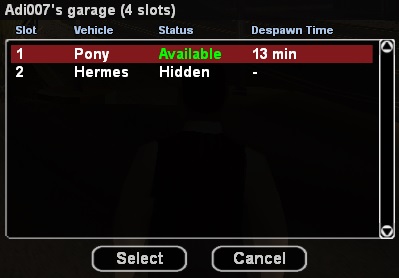Comenzi uzuale:Vehicule/en: Diferență între versiuni
(Pagină nouă: == /carplate == It's used to set a vehicle's license plate. The length of the plate cannot exceed 8 characters. <br /> ''Example: /carplate B 00 AAA'') |
Tupi (Discuție | contribuții) |
||
| (Nu s-au afișat 36 de versiuni intermediare efectuate de alți 5 utilizatori) | |||
| Linia 5: | Linia 5: | ||
== /vehicles == | == /vehicles == | ||
| − | This | + | This command represents the control panel of all the personal vehicles of a player. The /vehicles command has some alternatives for accessing the control panel as: '''/v''', '''/garage''' and '''/g'''. All this commands take you to the same place, the control panel. |
| − | After using one of | + | After using one of this commands, the server will show you a list of all the owned vehicles using the following model: |
| − | * ID of the | + | *The ID of the vehicle's slot |
| − | * | + | *The name of the vehicle |
| − | * | + | *It's status (available, busy, hidden) |
| − | * | + | *After how much time the vehicle is going to be despawned. |
| − | + | Because of SA:MP servers' limitations, the players having a Premium Account will be able to spawn a maximum of 8 vehicles at the same time, and those without a Premium Account will be able to spawn a maximum of 2 vehicles at the same time. | |
| − | <br /> | + | <br />By selecting a vehicle from the list, the server gives you some options for controlling your vehicle. |
| − | + | Controlling options: | |
| − | * Information - You | + | *Information - You'll be given some information like: model, price, status (locked/unlocked) colors, kilometers, age, insurances, insurance price, id, vip. |
| − | * Locate - | + | *Locate - You'll be set a checkpoint at the vehicle's position. |
| − | * | + | *Tow - You vehicle will be respawned at it's parking place. This service's price is $200. |
| − | * Spawn/Despawn - Using this | + | *Spawn/Despawn - Using this command you'll be able to make your car appear/disappear temporarily from the server. |
| − | * | + | *Unstuck - This option can be useful when your vehicle has been parked wrong and can no longer be used (example: in a wall, in the water). The vehicle will be parked in a secure location. After that, use the locating service to find it easier. |
| − | * Sell - | + | *Sell - Using this option you can sell your vehicle to the DealerShip, only if you are around it. |
| − | By default, a player has 4 vehicle slots, | + | *Convert vehicle to VIP - Using this option you can convert a normal vehicle to a [[Shop:VIP_Car/en|VIP Vehicle]]. |
| + | *Spawn when connecting - Using this option you can select which vehicles will automatically spawn when you connect to the server. | ||
| + | *Buy insurance - Using this option you can buy insurance for your vehicle. | ||
| + | By default, a player has 4 vehicle slots, that can be supplimented from the [[Shop:Extra_vehicle_slot/en|Shop]]. | ||
== /engine == | == /engine == | ||
| − | This command starts or stops a vehicle's engine, if the user is driving it. As a short-cut, you can use the | + | This command starts or stops a vehicle's engine, if the user is driving it. As a short-cut, you can use the '''2''' key from your keyboard. |
== /lock == | == /lock == | ||
| − | This is used by vehicle owners to lock or unlock their vehicles. As a short-cut, you can use the | + | This is used by vehicle owners to lock or unlock their vehicles. As a short-cut, you can use the '''N''' key from your keyboard. The command can only be used when in proximity to the vehicle. |
== /park == | == /park == | ||
| Linia 37: | Linia 40: | ||
== /carplate == | == /carplate == | ||
It's used to set a vehicle's license plate. | It's used to set a vehicle's license plate. | ||
| − | The length of the plate cannot exceed 8 characters. | + | The length of the plate cannot exceed 8 characters. ''Example: /carplate B 00 AAA'' <br /> |
| − | ''Example: /carplate B 00 AAA'' | + | <p style="color:rgb(200,55,55);">'''Note: The use of vulgar registration numbers is punishable by the admins.''' |
== /carcolor == | == /carcolor == | ||
| − | + | A player can use this command only if they're driving a personal vehicle near the Car Colour business. After sending the command, they will be teleported with their vehicle inside a garage where they can use the provided menu to select any colour for the car. If the player is not in proximity to the business, a checkpoint will be set. | |
== /buyinsurance == | == /buyinsurance == | ||
| − | + | This enables a vehicle owner to buy an insurance policy for the vehicle they're driving. Any vehicle can have a maximum of 5 insurance policies. A vehicle left with no policies cannot be driven until the owner pays the repair costs. | |
| − | + | ||
| − | + | ||
| − | + | ||
| − | + | ||
| − | + | ||
| − | + | ||
| − | + | ||
| − | + | ||
| − | + | ||
| − | + | ||
| − | + | ||
| − | + | ||
== /buyvehicle == | == /buyvehicle == | ||
| − | + | Only works if you're close enough to one of Dealership's two doors. When sent, the server will teleport you inside a garage from where you can select a vehicle via de provided menu. Moreover, the server puts at your disposal information, such as the price and the top speed of the vehicle, also let's you change its colours and, most importantly, allows you to take it for a test drive. For further details, refer to our page entitled [[Buy_Vehicles|How to Buy]]. | |
== /givekey == | == /givekey == | ||
| − | + | In order to give your keys to someone else, use /givekey. This command only requires the name or ID of the player you wish to hand your keys to. <br /> | |
| − | '' | + | ''Example: /givekey 135'' <br /> |
| − | + | After handing them out, the person who has just received them will be able to use /lock on the vehicle. This command can only be used near the vehicle. | |
== /changelock == | == /changelock == | ||
| − | + | It changes your personal vehicle's lock so that any person who has received its keys will not be able to lock or unlock the vehicle. | |
| − | == / | + | == /throw == |
| − | + | This command is used to throw away certain objects found in your possession, including vehicle keys received from another player or through renting a vehicle from the specific business (example: Bike Rental). After typing this in, you won't benefit from the rented vehicle anymore. | |
== /swapcolors == | == /swapcolors == | ||
| − | + | The servers provide you with two sets of colours for your personal vehicles, the first is the primary one and the second is the secondary one. When using /swapcolors, the vehicle's colours will be swapped, which means the primary colour becomes secondary, and the secondary colour becomes primary. | |
| + | |||
| + | == /v -> Sell == | ||
| + | In order to be able to sell a vehicle to the Dealership you need to be near it with the car you want to sell. From the /v menu you will select the vehicle and then pick the option '''Sell'''. <br /> | ||
| + | ''Note: To sell the tutorial car you need to be at least level 5.'' | ||
| + | |||
| + | == /lights == | ||
| + | Using this command you will be able to turn on your vehicle's lights without activating the NOS system if installed. | ||
Versiunea curentă din 6 februarie 2023 04:48
Everyone wants to have a nice, rapid and perfectly functional personal car, but you also need to know how to control your own vehicles. Below you'll find a list of all the command that can be applied to vehicles.
Cuprins
/vehicles
This command represents the control panel of all the personal vehicles of a player. The /vehicles command has some alternatives for accessing the control panel as: /v, /garage and /g. All this commands take you to the same place, the control panel. After using one of this commands, the server will show you a list of all the owned vehicles using the following model:
- The ID of the vehicle's slot
- The name of the vehicle
- It's status (available, busy, hidden)
- After how much time the vehicle is going to be despawned.
Because of SA:MP servers' limitations, the players having a Premium Account will be able to spawn a maximum of 8 vehicles at the same time, and those without a Premium Account will be able to spawn a maximum of 2 vehicles at the same time.
By selecting a vehicle from the list, the server gives you some options for controlling your vehicle.
Controlling options:
- Information - You'll be given some information like: model, price, status (locked/unlocked) colors, kilometers, age, insurances, insurance price, id, vip.
- Locate - You'll be set a checkpoint at the vehicle's position.
- Tow - You vehicle will be respawned at it's parking place. This service's price is $200.
- Spawn/Despawn - Using this command you'll be able to make your car appear/disappear temporarily from the server.
- Unstuck - This option can be useful when your vehicle has been parked wrong and can no longer be used (example: in a wall, in the water). The vehicle will be parked in a secure location. After that, use the locating service to find it easier.
- Sell - Using this option you can sell your vehicle to the DealerShip, only if you are around it.
- Convert vehicle to VIP - Using this option you can convert a normal vehicle to a VIP Vehicle.
- Spawn when connecting - Using this option you can select which vehicles will automatically spawn when you connect to the server.
- Buy insurance - Using this option you can buy insurance for your vehicle.
By default, a player has 4 vehicle slots, that can be supplimented from the Shop.
/engine
This command starts or stops a vehicle's engine, if the user is driving it. As a short-cut, you can use the 2 key from your keyboard.
/lock
This is used by vehicle owners to lock or unlock their vehicles. As a short-cut, you can use the N key from your keyboard. The command can only be used when in proximity to the vehicle.
/park
This command marks the vehicle's position and sets it as the spawn point after connecting on the server or when it explodes, sinks or you use the towing service. It can only be used if you're driving the vehicle.
/vehswitch
When typed in, this command will change the vehicle you're currently driving with one that is not spawned.
/carplate
It's used to set a vehicle's license plate.
The length of the plate cannot exceed 8 characters. Example: /carplate B 00 AAA
Note: The use of vulgar registration numbers is punishable by the admins.
/carcolor
A player can use this command only if they're driving a personal vehicle near the Car Colour business. After sending the command, they will be teleported with their vehicle inside a garage where they can use the provided menu to select any colour for the car. If the player is not in proximity to the business, a checkpoint will be set.
/buyinsurance
This enables a vehicle owner to buy an insurance policy for the vehicle they're driving. Any vehicle can have a maximum of 5 insurance policies. A vehicle left with no policies cannot be driven until the owner pays the repair costs.
/buyvehicle
Only works if you're close enough to one of Dealership's two doors. When sent, the server will teleport you inside a garage from where you can select a vehicle via de provided menu. Moreover, the server puts at your disposal information, such as the price and the top speed of the vehicle, also let's you change its colours and, most importantly, allows you to take it for a test drive. For further details, refer to our page entitled How to Buy.
/givekey
In order to give your keys to someone else, use /givekey. This command only requires the name or ID of the player you wish to hand your keys to.
Example: /givekey 135
After handing them out, the person who has just received them will be able to use /lock on the vehicle. This command can only be used near the vehicle.
/changelock
It changes your personal vehicle's lock so that any person who has received its keys will not be able to lock or unlock the vehicle.
/throw
This command is used to throw away certain objects found in your possession, including vehicle keys received from another player or through renting a vehicle from the specific business (example: Bike Rental). After typing this in, you won't benefit from the rented vehicle anymore.
/swapcolors
The servers provide you with two sets of colours for your personal vehicles, the first is the primary one and the second is the secondary one. When using /swapcolors, the vehicle's colours will be swapped, which means the primary colour becomes secondary, and the secondary colour becomes primary.
/v -> Sell
In order to be able to sell a vehicle to the Dealership you need to be near it with the car you want to sell. From the /v menu you will select the vehicle and then pick the option Sell.
Note: To sell the tutorial car you need to be at least level 5.