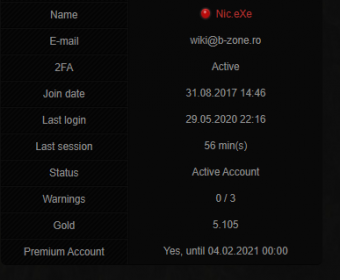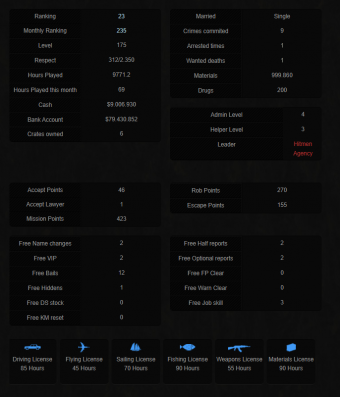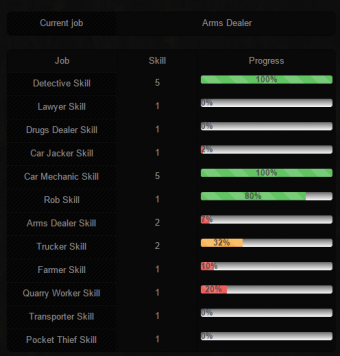Website: My Account
Players may access the page "My Account" only if they had previously logged-in on the website with their in-game RPG credentials (name and password). On the left-hand side of the page, you can find a side menu with tabs containing information about your account.
Note: Learn more about useful in-game commands regarding your account by clicking here.
My Account on RPG1
Cuprins
- 1 General Info
- 2 Messages
- 3 Marathon
- 4 Achievements
- 5 Faction
- 6 Faction Activity
- 7 Faction Reports
- 8 Clan
- 9 Job
- 10 Property
- 11 Crates
- 12 Safeboxes
- 13 Skin Tickets
- 14 Chest Rewards
- 15 My Stats
- 16 Friends
- 17 Referrals
- 18 Name Log/2FA log/Mute Log/Jail Log/Warn Log/Ban Log
- 19 Security
- 20 Last Logins
- 21 Gold Transactions
- 22 Shop Transactions
- 23 Quest Map
- 24 Badges
General Info
The general information page contains the basics, this information is divided into several tables.
1. On this page, dedicated to general information, you can find basic statistics of your account on the main table (image #1):
- Player Name
- E-mail address attached to account.
- 2FA Status (active/inactive).
- Date when player register account on server.
- Date when player login last time on server.
- Last season duretion time.
- Account status (Active Account/Banned).
- Warning amount received from administrators .
- Amount of gold (gold - curency from game) that the player possesses.
- Whether they are a premium user or not (if it is the former, the expiration date is displayed).
2. In the second table, you may find details about your character's social status on the RPG server (image #2):
- Player position in top of players.
- Player position in top of montly activity from last month.
- Current player level.
- Number of respect points.
- Number of played hours.
- Number of played hours in current month (real + sleep).
- Number of real played hours in current month.
- Amount of money from hand.
- Amount of money from bank.
- Number of crates owned.
3. This is your character's criminal record and lists the following (image #2):
- If the player is married, his/her spouse name.
- Committed crimes.
- Arrested times.
- Wanted deaths (how many times you died after being killed by an officer).
- Quantity of materials.
- Quantity of drugs.
4. The fourth table on the page contains information about the functions held by the player (image #2):
- Admin Level
- Helper Level
- Leader
5. In the fifth and sixth table on the page there is information about the points accumulated by the player (image #2):
- Number of accept points.
- Number of accept lawyers.
- Number of total mission points.
- Number of rob points.
- Number of escape points.
6. In the seventh table on the page are the quantities of materials for the Craftsman job:
- Number of wood materials owned.
- Number of gold materials owned.
- Number of cotton materials owned.
- Number of silver materials owned.
6. In the seventh and eighth table on the page there are various gratuities (image #2):
- Number of Free Change Nickname.
- Number of Free VIP.
- Number of Free Bails.
- Number of Free Hiddens.
- Number of Free DS stock.
- Number of Free KM reset.
- Number of Free Half report.
- Number of Free Optional report.
- Number of Free FP Clear.
- Number of Free Warn Clear.
- Number of Free Job skill.
- Number of Wheel Spins.
7. In the bottom half of the page, a range of icons represents all your obtainable licenses. Below each of them, a timer shows how many hours your license has left before it expires (image #2).
8. This page also features a box where your in-game skin is displayed.
9. At the top left of the page there are two icons, the first being a man with an envelope, and the second a simple man.
- The first icon is visible all the time, and using it you attach (if you want) the forum profile to your sa-mp account.
- The second icon is only visible when you have a Free Name change, and using it you can change your game nickname directly from the website (it only works if you are offline on the game).
Messages
On this page you can view the private messages you have received from the superior staff, respectively that you have sent to the player for various reasons. Only level 4+ admins can send you messages on the website. Messages will be sent when direct communication is required with the respective player involved in a certain situation (clan leaders, hacked accounts, etc.) and is not available in the game at the desired time.
The page displays all the messages you've received/sent or been added to along with the following information:
- Time: represents the date the message was sent.
- From / To: represents from whom to whom the message was sent.
- Participants: represents the total number of participants in the message.
- Subject: represents the title of the message.
- Message Preview: represents a small part of the beginning of the message content.
- Last Reply: represents the date when the last reply was given in the message.
- View: represents a button through which you can see the entire content of the message.
The message content page also displays the following information and options:
- In the top left, the title of the message.
- The top right shows a representative image of the skin of each participant in the message.
- For STAFF, the following options are also displayed under the images mentioned above:
- Option to add other participants to the message using their exact name.
- Option to remove someone added from the message (in case you got the name wrong).
- Option to close/open that message.
- Following that the content of the message is displayed on the page in the following order:
- The first message on the page that is displayed represents the content that was originally written in the message when it was sent.
- The following posts on the page represent each participant's responses in descending order, from most recent to oldest.
- Each response sent contains an option to delete that response, which remains visible only to STAFF along with the date it was deleted and by whom.
- Once a message has been closed by STAFF, no further replies can be added by anyone until it is reopened.
- Sent/received messages cannot be deleted. They remain in history as evidence for the purpose of sending them.
- Occasionally very old messages may be permanently deleted by the server management when they are deemed no longer needed.
Marathon
On this page we can see all the information about the marathon when there is one in progress as follows:
- Marathon season number.
- The current version we have at the marathon.
- Players who unlock the PRO version receive the rewards from both versions regardless of when they decide to unlock the PRO version.
- Unlocking the PRO version can only be done from within the game using the command /marathon > Get Pro and paying the amount of 3,000 Gold.
- The day we are on with the marathon along with the number of unrelated prizes in the marathon.
Below this information you can find each day of the marathon, the prizes from both versions as well as the current number of points from the required number of points for that day.
Under the marathon prizes can be found the badge that you automatically receive on your website profile when you complete the marathon.
At the bottom of the page we can also find a table with all the actions we can do on the server to get points as follows:
- Activity: represents the actual action we can do.
- Points: represents the number of points we receive when we do that action.
- Maximum Limit: represents the maximum number of points that we can accumulate per day from that action.
- Actions that do not have an imposed limit mean that they can be done until you reach the marathon date.
- Action limit reached automatically resets at midnight (00:00).
Achievements
The achievements are objectives that you can fulfill by finishing certain tasks. You will be rewarded for fulfilling them. There are two types of achievements:
- The ones that can be achieved only once and others that count how many times a certain action took place.
- For example, an achievement that is given only once is to reach level 20, and an achievement that is countable is to organize an event.
Faction
The factions page contains various information and logs regarding the factions the player is active in or has active in the past.
There is a special table on this page that contains main data about the faction the player belongs to:
- The faction the player belongs to
- The date the player joined
- The player's rank in that faction
- The number of warnings received in the faction
- The number of penalties in the faction (Faction Punish).
Top 5 faction ranks
In this table, the top 5 ranks achieved in factions will be shown.
Latest Faction Applications
This table shows recent applications forwarded by you:
- Date
- Faction name
- Application status (Accepted/Tests Failed/Rejected/Invited)
- A link to your application
Latest Faction Logs
In this category, the table collects data when your leader executes faction-related commands on you (ex: /ft):
- Date
- Faction Name
- Command's outcome
Faction Activity
On this page, any faction member can view their faction statistics collected within the week.
There are two categories in which your weekly statistics may fit:
- Items registered as valid
- Items registered as invalid
Note: If your faction leader considers a certain item is corrupted/fraudulent/has other issues, they can mark it as invalid. Each faction has its own policy when it comes to items' validity.
Faction Reports
You can review your own activity reports since you have become a faction member. This data is organised into a table and displays:
- Name of the faction in which you had completed the report
- Time interval (a week)
- Amount of earned points.
Blacklist
The first table on the page will show the factions that have added you on the blacklist and the necessary information to get you removed from that list. In the next table, all the factions that have added you ever before will be shown.
Clan
The Clan tab has information similar to the Faction tab's. Here is displayed data about your recent clan applications and a log regarding clan-related commands that the leader has executed on you. The first table contains details about your applications and lists the following:
- Application's date
- Clan name
- Application's status (Accepted/Rejected/Invited)
- A View button which redirects you to the application.
Job
On this page, you may find a table with details about your jobs (image #3): your skill for each of them consisting of a progress bar and your current workplace.
Note: The text follows the pattern: Job Name - Skill value. The first line follows: Current Job - Its Name.
Property
Vehicles
Here each player is informed about the status of his garage and can view data about his own vehicles, even having a preview of them. For each owned vehicle, the website will create a new table that includes:
- An image of that vehicle
- Vehicle ID
- His name
- Price for which it is available in DealerShip
- The amount of money you receive if you sell the vehicle to DealerShip
- How the vehicle was purchased
- IDs of the colors currently applied to the vehicle (primary and secondary)
- Total kilometers traveled with the vehicle and its age
- Total number of insurances purchased for the vehicle (maximum 5)
- Vehicle status (locked/unlocked)
- Existence of the VIP
- A button called Map, which, when pressed, will redirect you to a page containing an image of the San Andreas map. A red dot is written on the image available on the page, that represents the location where the vehicle is parked (/park to set a new location).
- A button called For Sale, which, by pressing it, will put your vehicle up for sale on the website.
Business
If you own a business, this page will display an informative table with some details:
- Business's unique ID.
- Name of the business, set by the owner using the in-game command /bizname.
- Minimum level required to own that business.
- Cash value of its safe.
- Tax set for the business.
- Estimated value of the business.
- A button (Map) which redirect you to another page. There, you may consult a map of the entire game. On the map, a red marker indicated the business's location.
Below, a graph that contains information about the bussiness's activity in the last 30 days will be built.
House
General Info
This page has an informative table about the characteristics of your own house, or of the house you are renting. The table includes:
- House ID on the server.
- The in-game name of the house.
- Type of house (the number of rooms are also shown here).
- ID of the interior of the house.
- House Level (required for purchase).
- House door status (locked/unlocked).
- Rental status of the house (rentable/non-rentable).
- Rental price.
- The amount of money collected by the owner in the safe of the house.
- Improved healing status.
- Status of armor upgrade (for cops).
- The number of slots of the purchased garage of the house.
- A button (Map), which, pressing it, will redirect you to another page. On that page, the website will provide you with an entire map of the game that has a red dot on it. The red dot on the map represents the location of the player's home/rent.
- The total number of tenants of the house.
- The number of online tenants at the time of accessing the page.
- A button (Evict All), which, by pressing it, will evict all the current tenants of the house.
- A button (For Sale), which, by pressing it, you can place the house you own for sale to receive offers from other players.
House Renters
Pagina afisează un tabel care cuprinde diverse informații despre chiriași:
- Numele.
- Data ultimei autentificări pe server.
- Nivelul.
- Cantitatea de puncte de respect.
- Numărul de ore jucate.
- Facțiunea.
- Rankul deținut în facțiune.
- Jobul curent.
Bunker
The page displays information about the current bunker you own:
- A representative image of the bunker.
- Bunker name.
- Total amount of money won from the bunker.
- Bunker tier along with a progress bar for it.
- The amount of supplies together with the maximum amount of supplies.
- The stock quantity together with the maximum stock quantity.
- Upgrade status of Security.
- Staff upgrade status.
- Equipment upgrade status.
- Upgrade status of Supervisor.
- The date and time the bunker was purchased.
Skins
The page displays all the skins you own, it is divided into 5 categories:
- Onyx Skins
- All skins that have been upgraded to Onyx are displayed in this category.
- The skin image contains a specific color to be able to identify skins of this type more easily.
- The following information can be found under the skin image:
- The ID of the skin.
- Skin type.
- The first bonus and its value.
- The second bonus and its value.
- The third bonus and its value.
- The fourth bonus and its value.
- Diamond Skins
- All skins that have been upgraded to Diamond are displayed in this category.
- The skin image contains a specific color to be able to identify skins of this type more easily.
- The following information can be found under the skin image:
- The ID of the skin.
- Skin type.
- The first bonus and its value.
- The second bonus and its value.
- Platinum Skins
- All owned Platinum skins are displayed in this category.
- The skin image contains a specific color to be able to identify skins of this type more easily.
- The following information can be found under the skin image:
- The ID of the skin.
- Skin type.
- The value of the skin in money.
- The value of the skin in gold.
- Silver/Bronze Skins
- These pages show all the Silver and Bronze skins you own.
- The following information can be found under the skin image:
- The ID of the skin.
- Skin type.
- The value of the skin in money.
- The value of the skin in gold.
Crates
The page displays the total number of crates you own at the top, and a table at the bottom showing the number of crates you own of each type of crate.
Safeboxes
This page contains the next two pages.
1.Safeboxes: displays at the top the total number of safeboxes you own , and at the bottom each safebox is displayed with a representative image and the following information:
- SafeboxID: represents the ID of the safebox on the server. It helps you to find out in the "Safebox Logs" page in which safebox things have been stored or from which safebox things have been extracted.
- Name: represents the name of the safebox chosen in the game.
- Capacity: represents the occupied capacity from total capacity of the safebox.
- Materials: represents the number of materials stored in the safebox.
- Drugs: represents the number of materials stored in the safebox.
- 9mm: represents the number of bullets for the gun 9mm stored in the safebox.
- Deagle: represents the number of bullets for the ``Desert-Eagle weapon stored in the safebox.
- Shotgun: represents the number of bullets for the weapon Shotgun stored in the safebox.
- Combat: represents the number of bullets for the weapon Combat-Shotgun stored in the safebox.
- MP5: represents the number of bullets for the weapon MP5 stored in the safebox.
- AK-47: represents the number of bullets for the weapon AK-47 stored in the safebox.
- M4: represents the number of bullets for the weapon M4 stored in the safebox.
- TEC-9: represents the number of bullets for the weapon TEC-9 stored in the safebox.
- Rifle:' represents the number of bullets for the weapon Rifle stored in the safebox.
- Sniper: represents the number of bullets for the Sniper weapon stored in the safebox.
2.Safebox Logs: displays logs for each safebox separately, both when stored in it, as well as when extracting from it in the following columns:
- Dates: displays the date when deposits/withdrawals were made.
- Name: displays the name of the safebox from game where deposits/withdrawals were made.
- Safebox ID: displays the ID of the safebox where deposits/withdrawals were made.
- Type: displays why you deposited/extracted to/from the safebox.
- Value: displays the amount deposited/extracted in/from the safebox.
- If the value is positive, it means that it has been stored in the safebox.
- If the value is negative, it means that it was extracted from the safebox.
Skin Tickets
Pagina afisează în partea de stanga sus numarul total de tickete și fragmente pe care le dețineți, iar în partea de jos este afișat un tabel care indifica numarul de fragmente și de tickete deținute.
Chest Rewards
The page displays in-game Chest Reward progress along with other information such as:
- Your current current tier.
- Prize status (collectable or not).
- Progress in the respective tier (number of actual hours played out of total number required).
Also on this page you can find a table with each level of the tier, the number of hours played and its prizes.
My Stats
Every player is provided on this page with two types of userbars. In fact, these are only two images with some text overlaid. To publish one or both userbars, all you need to do is copy the source code below them and paste it on the forum or even on your own websites. The userbars display:
- Your name.
- Name of the faction you are part of.
- Faction rank.
- Job.
- Level.
- Respect Points.
- Total played hours.
- Warnings received from administrators.
- Status (Online/Offline)
Friends
The "Friends" page is accessed for a player to view the number of friends he has and to be informed in connection with certain aspects of them, as follows:
- Player name and status (Online/Offline)
- Its level
- Number of respect points held at that time
- Number of hours played on one of the B-Zone RPG servers
- The name of the faction the player belongs to
- Rank held in faction
- The name of the job the player is employed at
- Total number of warnings received from administrators
Referrals
On this page, you may find your own Referral ID and some information about it. Here, you'll also find a list of all the players you brought to the server using the Referral ID. Below are listed the revenues for their level advancement. Learn more about how to invite your friends to play with you on this page.
The table contains:
- Referral's name and status (Online/Offline).
- Registration date and time.
- Last login date and time.
- Total of played hours.
- Level.
- Respect points.
- Amount of money gained from the referral advancing in level.
- Total amount of money collected.
- Amount respect points gained from the referral advancing in level.
- Total amount of respect points collected.
Name Log/2FA log/Mute Log/Jail Log/Warn Log/Ban Log
These sixth pages contain personal information about punishments received on the server (mute log, 2FA log, jail log, warn log and ban log), as well as details about how many times a player changed their in-game name (name log) and informations about 2FA, when it was activated/deactivated. The pages offer additional specifications.
Security
It is one of the most important pages of your account, as players can maintain their safety by changing their e-mail address or activating 2FA. On this page, in first part you may view the current e-mail address associated with your account or press Change to replace that address.
If you want to change your e-mail address, but your current one is not confirmed, then you must use the in-game command /changeemail. To learn more about changing your e-mail, access the page E-Mail. If your current e-mail address is confirmed, the website shall allow you to replace it using the Change button.
If you select the second option, you will receive an email with the account pin if you have a valid email on your account.
If you select the third option, Activate Two Factor Authentication, and press the Activate or Deactivate button respectively (depending on the case) you will be able to activate / deactivate your authentication in 2 steps. More information about this as well as an installation tutorial can be found here.
The page displays the total number of crates you have at the top, and at the bottom you can see all crates with the number you own from which type.
Last Logins
To keep your account safe, the administrative team puts to your disposal a page where you can monitor when, from where and using what IPs someone accessed your account both on website and in-game. The table contains information about:
- Date of the login.
- IP used for authentication (on website or server).
- Approximate location of the login.
- Type of authentication (on website or server).
Note: You must take into consideration that the location listed in the table is generated based on the IP and can be imprecise sometimes.
Gold Transactions
Here you can view every addition or subtraction of Gold on your account. The page also tells you when the amount of gold was modified and the type of transaction (for example: gift, shop). The table here displays:
- Date of transaction.
- Type of transaction.
- Amount of Gold involved in the transaction.
Shop Transactions
Gold is an important part of a player's statistics, therefore, you can view on this page what items were bought using in-game real currency, from /shop. To familiarise yourself with the table, you must know its structure:
- Name of purchased item.
- Price in Gold
- Discount, if it was bought during a sales period.
- Date of the transaction.
Quest Map
Here you can see what pickups are left to pick up from the Quest that is active.
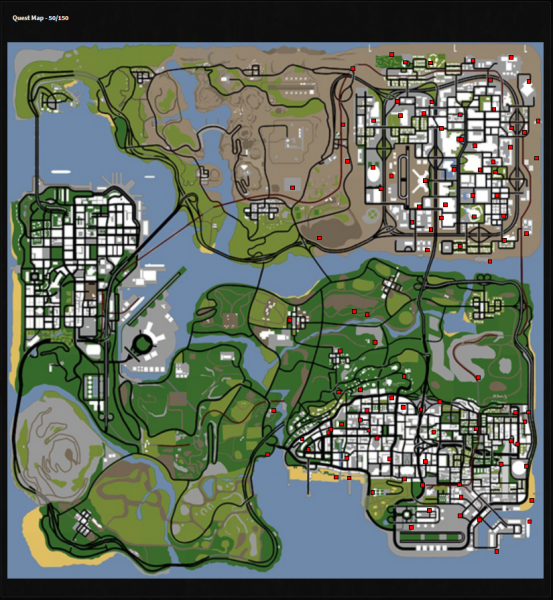
Badges
In this page you can manage your unlocked badges. In the first part of the pages you will find some instructions on how to use the system and at the bottom you will find a table with the bagde along with the following information:
- Badge Icon: shows you the image of that badge.
- Badge Name: displays the name of the respective badge.
- Unlocked: displays the date and time you received that badge.
- 'Sort: displays a box with the order number of the respective badge (the order being descending).
- For a badge to be displayed first (from top to bottom) you must assign it the value 6.
- For a badge to be displayed second (from top to bottom) you must assign the value 5 to it.
- For a badge to be displayed third (from top to bottom) you must assign the value 4 to it.
- For a badge to be displayed fourth (from top to bottom) you must assign it the value 3.
- For a badge to be displayed fifth (from top to bottom) you must assign the value 2 to it.
- For a badge to be displayed sixth (from top to bottom) you must assign it the value '1.
- If you don't want a specific place for a certain badge you must assign it the value 0.
- Hidden: shows you a box that if you check that badge will not be displayed on the profile.
After you have made the desired changes, you must use the Save button to save.
Note: A maximum of 6 badges can be displayed per profile.
List with avaiable Badges
 B-Pets Winner - Awarded to players who win 1st place in the B-Pets contest.
B-Pets Winner - Awarded to players who win 1st place in the B-Pets contest.
 B-Setups Winner - Awarded to players who win 1st place in the B-Setup contest.
B-Setups Winner - Awarded to players who win 1st place in the B-Setup contest.
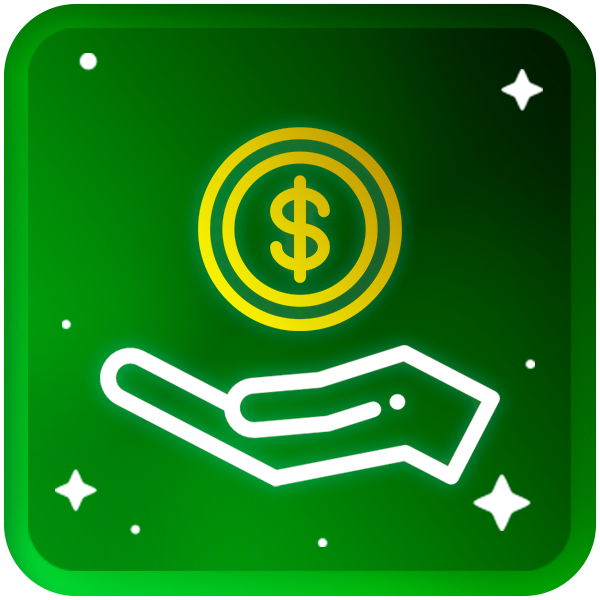 Donor - Given to players who have reached the amount of 10,900 Gold' added to the game.
Donor - Given to players who have reached the amount of 10,900 Gold' added to the game.
 Economy Savior - Awarded to players who help balance the server's economy.
Economy Savior - Awarded to players who help balance the server's economy.
 Marathon Completionist - Awarded to players who complete an entire season of Marathon.
Marathon Completionist - Awarded to players who complete an entire season of Marathon.
 Quest Completionist - Awarded to players who complete the entire Quest.
Quest Completionist - Awarded to players who complete the entire Quest.
 Miss B-Zone - Awarded to players who win 1st place in the Miss and Mister contest.
Miss B-Zone - Awarded to players who win 1st place in the Miss and Mister contest.
 Mister B-Zone - Awarded to players who win 1st place in the Miss and Mister contest.
Mister B-Zone - Awarded to players who win 1st place in the Miss and Mister contest.
 Retired Admin - Awarded to players who previously held the admin position.
Retired Admin - Awarded to players who previously held the admin position.
 Retired Helper - Offered to players who held the position of helper in the past.
Retired Helper - Offered to players who held the position of helper in the past.
 Retired Leader - Awarded to players who past held the position of leader.
Retired Leader - Awarded to players who past held the position of leader.
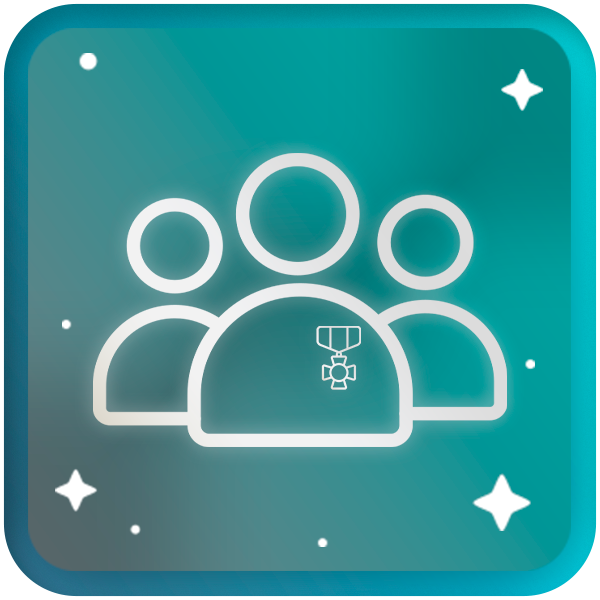 Veteran Faction Member - Awarded to players who have accumulated at least 4 years of seniority in a single faction.
Veteran Faction Member - Awarded to players who have accumulated at least 4 years of seniority in a single faction.
 VIP - Offered exclusively to senior admins (level 4+).
VIP - Offered exclusively to senior admins (level 4+).
 Youtuber - Awarded to players who are part of the community's official team of content creators.
Youtuber - Awarded to players who are part of the community's official team of content creators.
 B-Vlog Team - Offered to players who are part of the community B-Vlog.
B-Vlog Team - Offered to players who are part of the community B-Vlog.
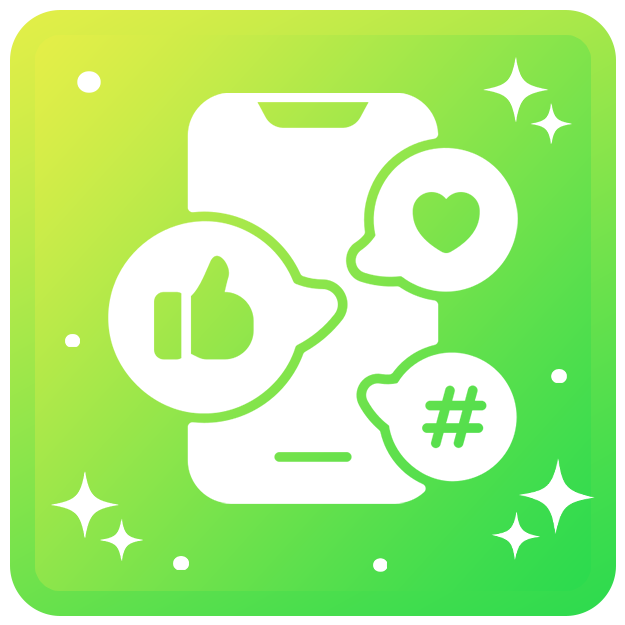 Social Media - Offered to players who are part of the community's Social Media.
Social Media - Offered to players who are part of the community's Social Media.
 B-Zone Radio DJ - Offered to players who are part of the community's Radio Team.
B-Zone Radio DJ - Offered to players who are part of the community's Radio Team.
 Cheater Team - Offered to players who are part of the community's Cheaters Team.
Cheater Team - Offered to players who are part of the community's Cheaters Team.
 Cheater Team Manager - Offered to admins who coordinate the "Cheaters Team" of the community.
Cheater Team Manager - Offered to admins who coordinate the "Cheaters Team" of the community.
 Community Founder - Is notoffered to players, it is only owned by Bobo'.<br /
Community Founder - Is notoffered to players, it is only owned by Bobo'.<br /
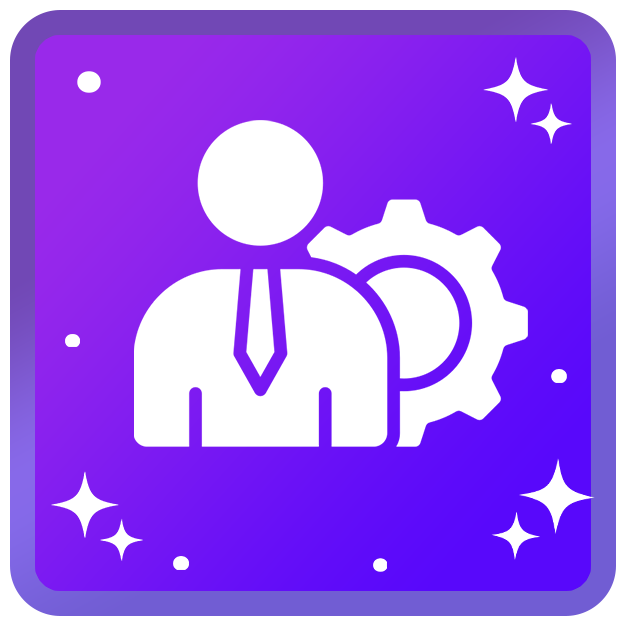 Community Manager - Is not offered to players, it is only owned by Kelton.
Community Manager - Is not offered to players, it is only owned by Kelton.
 RPG Administrator - Ofered only for supervisor's.
RPG Administrator - Ofered only for supervisor's.
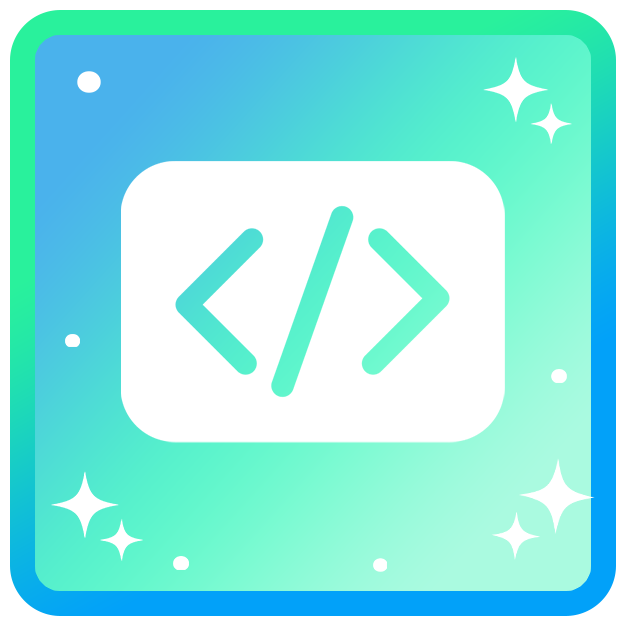 Developer - Ofered only for server developers or website developers.
Developer - Ofered only for server developers or website developers.
Keep in mind: All these badges were given automatically by the server at the time, cannot be given manually even by STAFF.
Special Badge's
 2023 Merger Quest - This badge was awarded to all players who completed the quest on the occasion of the RPG1 & RPG2 fusion.
2023 Merger Quest - This badge was awarded to all players who completed the quest on the occasion of the RPG1 & RPG2 fusion.
 2023 Discord B-Pass - This badge was awarded to all players who completed the B-Pass 2023 edition held on the community discord server.
2023 Discord B-Pass - This badge was awarded to all players who completed the B-Pass 2023 edition held on the community discord server.
Keep in mind: All these badges are automatically awarded by the server when you are eligible for that badge, if you haven't received it, it means that you are most likely not currently eligible to receive it. May also be granted by STAFF if somehow they were either not automatically granted or are not made to be automatically granted.
 2024 Spring B-Pass - This badge was awarded to all players who completed the Spring B-Pass 2024 edition held on the community discord server.
2024 Spring B-Pass - This badge was awarded to all players who completed the Spring B-Pass 2024 edition held on the community discord server.
 2023 Christmas Quest - This badge was awarded to all players who completed the quest on Christmas 2023.
2023 Christmas Quest - This badge was awarded to all players who completed the quest on Christmas 2023.
Keep in mind: All these badges were given automatically by the server at the time, cannot be given manually even by STAFF.