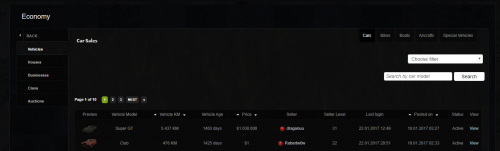Website:Economy/en
| For details on Economy system, you can enter here. |
Cuprins
General Characteristics
The Economy system has the main purpose of ensuring the advertising of the personal assets of the players who want to sell or exchange them with other personal goods.
The table contains the following information:
- Vehicles
- Houses
- Businesses
- Clans
- Auctions
Vehicles
In this sub-page you can see the vehicles for sale by players to make an offer along with the following information:
- Preview: displays a small representative image of the vehicle.
- Vehicle Model: displays the vehicle name.
- Vehicle KM: displays the total number of kilometers of the vehicle.
- Vehicle Age: displays the total (approximate) number of days of the vehicle.
- Price: displays the player's chosen price for selling the vehicle.
- Seller: displays the name of the player who listed the vehicle.
- Seller Level: displays the level of the player who listed the vehicle.
- Last Login: displays the date of the seller's last login to the server.
- Posted on: displays the date the vehicle was listed by the seller.
- Status: shows the status of the listing, if it is still valid or not (if it was bought or not).
- View: displays another separate page where you can bid for the seller, you can see in more detail the bids made by the players as well as their comments.
Houses
In this tab you can see the houses put up for sale by the players and you can make an offer along with the following information:
- Preview: displays a small representative image of the interior of the house.
- House ID: displays the in-game ID of the house.
- House Interior: displays the ID of the house interior.
- Price: displays the player's chosen price to sell the house.
- Seller: displays the name of the player who listed the house.
- Seller Level: displays the level of the player who listed the house.
- Last Login: displays the date of the seller's last login to the server.
- Posted on: displays the date the home was listed by the seller.
- Status: shows the status of the listing, if it is still valid or not (if it was bought or not).
- View: displays another separate page where you can bid for the seller, you can see in more detail the bids made by the players as well as their comments.
Businesses
In this tab you can see the businesses put up for sale by the players and you can make an offer along with the following information:
- Preview: displays a small representative image of the bussiness interior.
- Business ID: displays the in-game ID of the bussiness.
- Business Category: displays the business type.
- Price: displays the price chosen by the player to sell the bussiness.
- Seller: displays the name of the player who listed the bussiness.
- Seller Level: displays the level of the player who listed the bussiness.
- Last Login: displays the date of the seller's last login to the server.
- Posted on: displays the date the business was listed by the seller.
- Status: shows the status of the listing, if it is still valid or not (if it was bought or not).
- View: displays another separate page where you can bid for the seller, you can see in more detail the bids made by the players as well as their comments.
Clan
In this tab you can see the clans put up for sale by the players and you can make an offer to them with the following information:
- Clan Name: displays the clan name.
- Clan Tag: displays the clan tag.
- Slots: displays the maximum number of slots the clan has.
- Price: displays the player's chosen price for selling the clan.
- Seller: displays the name of the player who listed the clan.
- Seler Level: displays the level of the player who listed the clan.
- Last Login: displays the date of the seller's last login to the server.
- Posted on: displays the date the clan was listed by the seller.
- Status: shows the status of the listing, if it is still valid or not (if it was bought or not).
- View: displays another separate page where you can bid for the seller, you can see in more detail the bids made by the players as well as their comments.
Auctions
In this tab you can see all the auctions that have taken place and that will take place along with the following information:
- Property ID: displays the in-game ID of the property.
- Preview: displays a representative image of the bussiness, respectively the interior of the house.
- Interior / Category: displays the type of business if the auction is for a business, respectively the ID of the interior of the house in the case of houses.
- Type: displays the auction type.
- Added by: displays the name of the admin who initiated the auction.
- Time: displays the date and time the auction started.
- Status: displays the auction status.
- To participate in such an auction, you must be online on the game at 20:00' on the same date that the auction was initiated by the admin (on the same day).
How do I make an offer to someone?
To make an offer, you must press the "View" button next to the item listed by the player, then the "Offer" button that displays an interface where you can offer an amount of money, other goods for exchange (if the seller accepts exchanges) as well as a comment for the offer made.
How do I get possession of a good?
- In order to get possession of the good (if the seller accepted your offer), you will need to meet with the seller of the good in the game and make a deal through the /trade command.
How do I sell a good?
- Simply, enter the Properties tab on your profile and click on Sale.
Cum pun la vânzare un bun ?
- Accesezi unul din site-urile RPG.
- Te loghezi pe site cu numele și para din joc.
- Din meniul aflat în partea stângă alegeți My Account iar mai apoi Property.
- La bunul dorit apeși pe coșulețul Place for sale iar din interfața care apare alegi prețul dorit cât și dacă accepți sau nu alte bunuri la schimb.