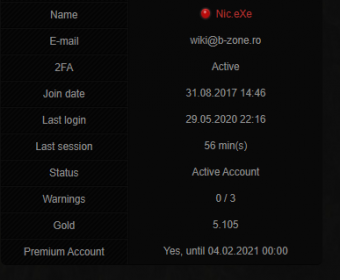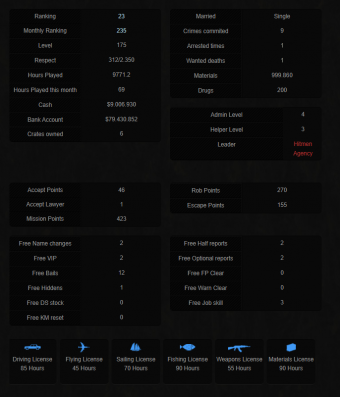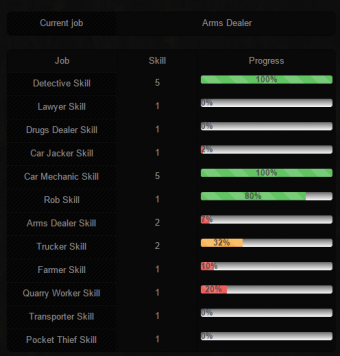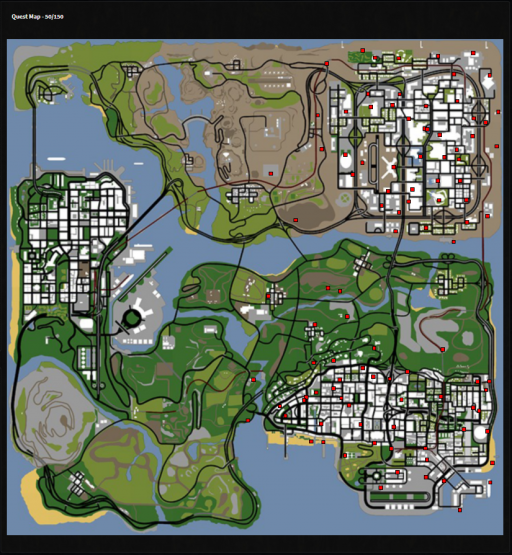Website: My Account
Players may access the page "My Account" only if they had previously logged-in on the website with their in-game RPG credentials (name and password). On the left-hand side of the page, you can find a side menu with tabs containing information about your account.
Note: Learn more about useful in-game commands regarding your account by clicking here.
My Account on RPG1
My Account on RPG2
Cuprins
- 1 General Info
- 2 Achievements
- 3 Faction
- 4 Faction Activity
- 5 Faction Reports
- 6 Clan
- 7 Job
- 8 Property
- 9 Crates
- 10 Safeboxes
- 11 Skin Tickets
- 12 My Stats
- 13 Friends
- 14 Referrals
- 15 Name Log/2FA log/Mute Log/Jail Log/Warn Log/Ban Log
- 16 Security
- 17 Last Logins
- 18 Gold Transactions
- 19 Shop Transactions
- 20 Tutorials
- 21 Quest Map
General Info
The general information page contains the basics, this information is divided into several tables.
1. On this page, dedicated to general information, you can find basic statistics of your account on the main table (image #1):
- Player Name
- E-mail address attached to account.
- 2FA Status (active/inactive).
- Date when player register account on server.
- Date when player login last time on server.
- Last season duretion time.
- Account status (Active Account/Banned).
- Warning amount received from administrators .
- Amount of gold (gold - curency from game) that the player possesses.
- Whether they are a premium user or not (if it is the former, the expiration date is displayed).
2. In the second table, you may find details about your character's social status on the RPG server (image #2):
- Player position in top of players.
- Player position in top of montly activity from last month.
- Current player level.
- Number of respect points.
- Number of played hours.
- Number of played hours in current month (real + sleep).
- Number of real played hours in current month.
- Amount of money from hand.
- Amount of money from bank.
- Number of crates owned.
3. This is your character's criminal record and lists the following (image #2):
- If the player is married, his/her spouse name.
- Committed crimes.
- Arrested times.
- Wanted deaths (how many times you died after being killed by an officer).
- Quantity of materials.
- Quantity of drugs.
4. The fourth table on the page contains information about the functions held by the player (image #2):
- Admin Level
- Helper Level
- Leader
5. In the fifth and sixth table on the page there is information about the points accumulated by the player (image #2):
- Number of accept points.
- Number of accept lawyers.
- Number of total mission points.
- Number of rob points.
- Number of escape points.
6. In the seventh table on the page are the quantities of materials for the Craftsman job:
- Number of wood materials owned.
- Number of gold materials owned.
- Number of cotton materials owned.
- Number of silver materials owned.
6. In the seventh and eighth table on the page there are various gratuities (image #2):
- Number of Free Change Nickname.
- Number of Free VIP.
- Number of Free Bails.
- Number of Free Hiddens.
- Number of Free DS stock.
- Number of Free KM reset.
- Number of Free Half report.
- Number of Free Optional report.
- Number of Free FP Clear.
- Number of Free Warn Clear.
- Number of Free Job skill.
- Number of Wheel Spins.
8. This page also features a box where your in-game skin is displayed.
9. At the top left of the page there are two icons, the first being a man with an envelope, and the second a simple man.
- The first icon is visible all the time, and using it you attach (if you want) the forum profile to your sa-mp account.
- The second icon is only visible when you have a Free Name change, and using it you can change your game nickname directly from the website (it only works if you are offline on the game).
- Diamond Skins
- All skins that have been upgraded to Diamond are displayed in this category.
- The skin image contains a specific color to be able to identify skins of this type more easily.
- The following information can be found under the skin image:
- The ID of the skin.
- Skin type.
- The first bonus and its value.
- The second bonus and its value.
Achievements
The achievements are objectives that you can fulfill by finishing certain tasks. You will be rewarded for fulfilling them. There are two types of achievements:
- The ones that can be achieved only once and others that count how many times a certain action took place.
- For example, an achievement that is given only once is to reach level 20, and an achievement that is countable is to organize an event.
Faction
The factions page contains various information and logs regarding the factions the player is active in or has active in the past.
There is a special table on this page that contains main data about the faction the player belongs to:
- The faction the player belongs to
- The date the player joined
- The player's rank in that faction
- The number of warnings received in the faction
- The number of penalties in the faction (Faction Punish).
Top 5 faction ranks
In this table, the top 5 ranks achieved in factions will be shown.
Latest Faction Applications
This table shows recent applications forwarded by you:
- Date
- Faction name
- Application status (Accepted/Tests Failed/Rejected/Invited)
- A link to your application
Latest Faction Logs
In this category, the table collects data when your leader executes faction-related commands on you (ex: /ft):
- Date
- Faction Name
- Command's outcome
Faction Activity
On this page, any faction member can view their faction statistics collected within the week.
There are two categories in which your weekly statistics may fit:
- Items registered as valid
- Items registered as invalid
Note: If your faction leader considers a certain item is corrupted/fraudulent/has other issues, they can mark it as invalid. Each faction has its own policy when it comes to items' validity.
Faction Reports
You can review your own activity reports since you have become a faction member. This data is organised into a table and displays:
- Name of the faction in which you had completed the report
- Time interval (a week)
- Amount of earned points.
Blacklist
The first table on the page will show the factions that have added you on the blacklist and the necessary information to get you removed from that list. In the next table, all the factions that have added you ever before will be shown.
Clan
The Clan tab has information similar to the Faction tab's. Here is displayed data about your recent clan applications and a log regarding clan-related commands that the leader has executed on you. The first table contains details about your applications and lists the following:
- Application's date
- Clan name
- Application's status (Accepted/Rejected/Invited)
- A View button which redirects you to the application.
Job
On this page, you may find a table with details about your jobs (image #3): your skill for each of them consisting of a progress bar and your current workplace.
Note: The text follows the pattern: Job Name - Skill value. The first line follows: Current Job - Its Name.
Property
Vehicles
Here each player is informed about the status of his garage and can view data about his own vehicles, even having a preview of them. For each owned vehicle, the website will create a new table that includes:
- An image of that vehicle
- Vehicle ID
- His name
- Price for which it is available in DealerShip
- The amount of money you receive if you sell the vehicle to DealerShip
- How the vehicle was purchased
- IDs of the colors currently applied to the vehicle (primary and secondary)
- Total kilometers traveled with the vehicle and its age
- Total number of insurances purchased for the vehicle (maximum 5)
- Vehicle status (locked/unlocked)
- Existence of the VIP
- A button called Map, which, when pressed, will redirect you to a page containing an image of the San Andreas map. A red dot is written on the image available on the page, that represents the location where the vehicle is parked (/park to set a new location).
- A button called For Sale, which, by pressing it, will put your vehicle up for sale on the website.
Business
If you own a business, this page will display an informative table with some details:
- Business's unique ID.
- Name of the business, set by the owner using the in-game command /bizname.
- Minimum level required to own that business.
- Cash value of its safe.
- Tax set for the business.
- Estimated value of the business.
- A button (Map) which redirect you to another page. There, you may consult a map of the entire game. On the map, a red marker indicated the business's location.
Below, a graph that contains information about the bussiness's activity in the last 30 days will be built.
House
General Info
This page has an informative table about the characteristics of your own house, or of the house you are renting. The table includes:
- The unique ID of the house.
- Type of house (number of rooms are also shown here).
- The interior of the house.
- The level required to purchase the house.
- Information that shows you if the home is unlocked and if the possibility to rent is activated (/rentroom).
- The value of the rent tax.
- Money value of the house safe, money from the rent.
- Estimated home value.
- Data to show you if the home has a heal upgrade or armor upgrade.
- A button (Map), which, pressing it, will redirect you to another page. On that page, the website will provide you with an entire map of the game that has a red dot on it. The red dot on the map represents the location of the player's home/rent.
- The total number of tenants in the house.
- The number of online tenants at the time of accessing the website.
Renters
The pages shows a table with different information about the renters:
- The name
- Last authentication date
- The level
- Respect points number
- Number of hours played
- Factions
- The rank in faction
- Current job
Bunker
To be edited...
Skins
The page displays all the skins you own, it is divided into 5 categories:
- Onyx Skins
- All skins that have been upgraded to Onyx are displayed in this category.
- The skin image contains a specific color to be able to identify skins of this type more easily.
- The following information can be found under the skin image:
- The ID of the skin.
- Skin type.
- The first bonus and its value.
- The second bonus and its value.
- The third bonus and its value.
- The fourth bonus and its value.
- Platinum Skins
- All owned Platinum skins are displayed in this category.
- The skin image contains a specific color to be able to identify skins of this type more easily.
- The following information can be found under the skin image:
- The ID of the skin.
- Skin type.
- The value of the skin in money.
- The value of the skin in gold.
- Silver/Bronze Skins
- These pages show all the Silver and Bronze skins you own.
- The following information can be found under the skin image:
- The ID of the skin.
- Skin type.
- The value of the skin in money.
- The value of the skin in gold.
- Silver/Bronze Skins
- În aceaste pagini sunt afișate toate skinurile Silver, respectiv Bronze deținute.
- Sub imaginea skinului se regăsesc următoarele informații:
- ID-ul skinului.
- Tipul skinului.
- Valoarea skinului în bani.
- Valoarea skinului în gold.
Crates
The page displays the total number of crates you own at the top, and a table at the bottom showing the number of crates you own of each type of crate.
Safeboxes
This page contains the next two pages.
1.Safeboxes: displays at the top the total number of safeboxes you own , and at the bottom each safebox is displayed with a representative image and the following information:
- SafeboxID: represents the ID of the safebox on the server. It helps you to find out in the "Safebox Logs" page in which safebox things have been stored or from which safebox things have been extracted.
- Name: represents the name of the safebox chosen in the game.
- Capacity: represents the occupied capacity from total capacity of the safebox.
- Materials: represents the number of materials stored in the safebox.
- Drugs: represents the number of materials stored in the safebox.
- 9mm: represents the number of bullets for the gun 9mm stored in the safebox.
- Deagle: represents the number of bullets for the ``Desert-Eagle weapon stored in the safebox.
- Shotgun: represents the number of bullets for the weapon Shotgun stored in the safebox.
- Combat: represents the number of bullets for the weapon Combat-Shotgun stored in the safebox.
- MP5: represents the number of bullets for the weapon MP5 stored in the safebox.
- AK-47: represents the number of bullets for the weapon AK-47 stored in the safebox.
- M4: represents the number of bullets for the weapon M4 stored in the safebox.
- TEC-9: represents the number of bullets for the weapon TEC-9 stored in the safebox.
- Rifle:' represents the number of bullets for the weapon Rifle stored in the safebox.
- Sniper: represents the number of bullets for the Sniper weapon stored in the safebox.
2.Safebox Logs: displays logs for each safebox separately, both when stored in it, as well as when extracting from it in the following columns:
- Dates: displays the date when deposits/withdrawals were made.
- Name: displays the name of the safebox from game where deposits/withdrawals were made.
- Safebox ID: displays the ID of the safebox where deposits/withdrawals were made.
- Type: displays why you deposited/extracted to/from the safebox.
- Value: displays the amount deposited/extracted in/from the safebox.
- If the value is positive, it means that it has been stored in the safebox.
- If the value is negative, it means that it was extracted from the safebox.
Skin Tickets
The page displays in the upper left the total number of tickets and fragments that you own, and in the lower part a table is displayed that indicates the number of fragments and boxes owned.
My Stats
Every player is provided on this page with two types of userbars. In fact, these are only two images with some text overlaid. To publish one or both userbars, all you need to do is copy the source code below them and paste it on the forum or even on your own websites. The userbars display:
- Your name.
- Name of the faction you are part of.
- Faction rank.
- Job.
- Level.
- Respect Points.
- Total played hours.
- Warnings received from administrators.
- Status (Online/Offline)
Friends
Here, players can view their friends, as well as some details about them, as follows:
- Player's name and status (Online/Offline).
- Level.
- Respect Points.
- Total of played hours.
- Name of the faction the player is part of.
- Faction rank.
- Job.
- Warnings received from administrators.
Referrals
On this page, you may find your own Referral ID and some information about it. Here, you'll also find a list of all the players you brought to the server using the Referral ID. Below are listed the revenues for their level advancement. Learn more about how to invite your friends to play with you on this page.
The table contains:
- Referral's name and status (Online/Offline).
- Registration date and time.
- Last login date and time.
- Total of played hours.
- Level.
- Respect points.
- Amount of money gained from the referral advancing in level.
- Total amount of money collected.
- Amount respect points gained from the referral advancing in level.
- Total amount of respect points collected.
Name Log/2FA log/Mute Log/Jail Log/Warn Log/Ban Log
These sixth pages contain personal information about punishments received on the server (mute log, 2FA log, jail log, warn log and ban log), as well as details about how many times a player changed their in-game name (name log) and informations about 2FA, when it was activated/deactivated. The pages offer additional specifications.
Security
It is one of the most important pages of your account, as players can maintain their safety by changing their e-mail address or activating 2FA. On this page, in first part you may view the current e-mail address associated with your account or press Change to replace that address.
If you want to change your e-mail address, but your current one is not confirmed, then you must use the in-game command /changeemail. To learn more about changing your e-mail, access the page E-Mail. If your current e-mail address is confirmed, the website shall allow you to replace it using the Change button.
If you select the second option, you will receive an email with the account pin if you have a valid email on your account.
If you select the third option, Activate Two Factor Authentication, and press the Activate or Deactivate button respectively (depending on the case) you will be able to activate / deactivate your authentication in 2 steps. More information about this as well as an installation tutorial can be found here.
The page displays the total number of crates you have at the top, and at the bottom you can see all crates with the number you own from which type.
Last Logins
To keep your account safe, the administrative team puts to your disposal a page where you can monitor when, from where and using what IPs someone accessed your account both on website and in-game. The table contains information about:
- Date of the login.
- IP used for authentication (on website or server).
- Approximate location of the login.
- Type of authentication (on website or server).
Note: You must take into consideration that the location listed in the table is generated based on the IP and can be imprecise sometimes.
Gold Transactions
Here you can view every addition or subtraction of Gold on your account. The page also tells you when the amount of gold was modified and the type of transaction (for example: gift, shop). The table here displays:
- Date of transaction.
- Type of transaction.
- Amount of Gold involved in the transaction.
Shop Transactions
Gold is an important part of a player's statistics, therefore, you can view on this page what items were bought using in-game real currency, from /shop. To familiarise yourself with the table, you must know its structure:
- Name of purchased item.
- Price in Gold
- Discount, if it was bought during a sales period.
- Date of the transaction.
Tutorials
Account data changing
Quest Map
Here you can see what pickups are left to pick up from the Quest that is active.